Getting Started Azure AI Studio
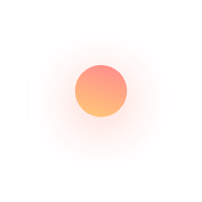
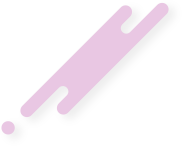

Summary
In this blog post, we explore Azure AI Studio, a platform that simplifies the creation, testing, and deployment of AI solutions. Azure AI Studio offers cutting-edge APIs and models to address complex business problems and emphasizes responsible AI development with robust safeguards. Key features include production-ready deployment, continuous monitoring, and integration with other Azure services for comprehensive AI solutions. We also provide a step-by-step guide to get started, from creating a hub to deploying models and using interactive chat features.
Discover how Azure AI Studio can enhance your AI projects and ensure secure, efficient operations.
What is Azure AI Studio?
Artificial Intelligence (AI) is transforming the way we work and live. Azure AI Studio is a powerful platform enabling you to create innovative AI solutions easily. The platform provides comprehensive tools and services to help you build, test, and deploy AI models securely and responsibly. With Azure AI Studio, you can create production-ready AI solutions that can be used in various applications, such as chatbots, content generation, and data analysis.
One of the key benefits of Azure AI Studio is the ability to explore cutting-edge APIs and models that can be used to solve complex business problems. You can try out different LLM models and algorithms and choose the best for your use case. The platform also provides collaborative and responsible AI tools, safeguards, and best practices to help you confidently build and test your AI solutions. Once the solutions are ready, they can be easily deployed in websites, applications, and other production environments. Azure AI Studio also provides continuous monitoring and governance to ensure that the AI solutions run smoothly and securely.
Key Features

Here are some of the key features of Azure AI Studio:
- Cutting-edge APIs and models: Azure AI Studio provides access to a wide range of APIs and GenAI models that can be used to solve complex business problems. You can choose from various models and algorithms and try combinations to find the best one for your use case.
- Collaborative and responsible AI tools: Azure AI Studio provides tools and best practices to help you confidently build and test your AI solutions. The platform also offers safeguards to ensure that AI is used responsibly and ethically.
- Production-ready solutions: Azure AI Studio helps you build and deploy AI solutions to websites, applications, and other production environments. The platform provides continuous monitoring and governance to ensure the solutions run smoothly and securely.
- Integration with other Azure services: Azure AI Studio can integrate with other Azure services, such as Azure AI Services, Azure Machine Learning, and Microsoft Fabric, allowing you to build end-to-end AI solutions that can handle data ingestion, processing, and deployment.
- Customization and extensibility: Azure AI Studio provides a flexible and customizable platform that you can extend to meet your specific needs. The platform supports various programming languages and frameworks, including Python, R, and TensorFlow.
Getting Started
You can start with Azure AI Studio by accessing the studio using the address https://ai.azure.com/ and signing in with your Azure account. Once you are signed in, you can explore the platform and build your AI solutions by following the steps below.
Prerequisites
- An Azure subscription - Create one for free - You need a user role (Owner or Contributor) to create a hub, or Azure AI Developer to access an existing hub. See more about RBAC in Azure AI Studio here
To get started with Azure AI Studio, follow these steps:
- Create a hub: You need to create a hub to have an environment where you can build and deploy AI solutions. You can create a hub by selecting the "All hubs" option on left menu and then clicking on the "New hub" button.
- Create a project: Once you have created a hub, you can create a project by clicking on the "New project" button. If you have any questions on how to create a hub or project, you can refer to the quickstart Create a hub in Azure AI Studio.
- Deploy a model from the Model Catalog: Once you have created your project, you can access it and start exploring the Model Catalog to find the AI model that best fits your needs. Once you have selected a model, you can deploy it and start using it.
- Use Chat on Project Playground: Once you deployed your model, you can access your project and select the Chat option under the "Playground" section. The chat feature allows you to interact with the AI model and explore its capabilities. The experience is similar to a chatbot, where you can ask questions and get responses from the model. Still, you also have several configurations to customize the experience and optimize the model's responses, including system messages, adding your data to use the RAG pattern and more.
Learn More
Below is a recording of a session that provides an overview of Azure AI Studio and how to get started with it, delivered by our team member - Hugo Barona.